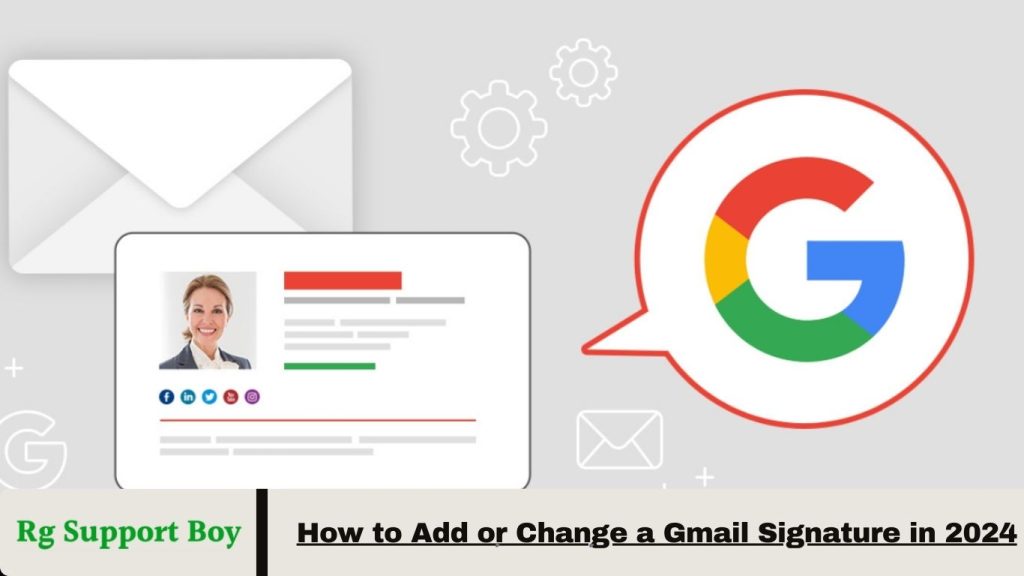Adding or change a Gmail signature in 2024 is a simple way to enhance email communication with a personal or professional touch. A Gmail signature, which appears automatically at the end of your emails, can include text, images, or contact details.
Access the Gmail settings menu to update your signature. Use the text box provided to input your signature content, and take advantage of formatting tools to customize the font, color, alignment, or add images and links.
For multiple accounts, Gmail allows unique signatures for each email address. You can also set separate signatures for new emails and replies or forwards. This feature offers a quick, effective way to personalize and streamline your email experience.
How to Add a Signature in Gmail: Step-by-Step Guide
Adding a Gmail signature is quick and straightforward. Follow these steps to set up or update your signature
Step-by-Step Guide to Adding a Signature in Gmail
Setting up or updating a Gmail signature is quick and easy. Follow these steps:
- Open Gmail: Log in at gmail.com.
- Access Settings: Click the gear icon (⚙️) in the top-right corner and select “See all settings” from the drop-down menu.
- Go to the Signature Section: Under the “General” tab, scroll to the “Signature” section.
- Create a New Signature: Click “Create new”, name your signature (e.g., “Work” or “Personal”), and click “Create”.
- Add Signature Content: Use the text box to input details like your name, job title, and contact information. Customize it with formatting tools for font, size, color, or alignment.
- To insert an image, click the image icon to upload or paste the image URL.
- To add a link, highlight text or an image and click the link icon.
- Set Defaults: Choose when the signature appears—new emails, replies, or forwards—under “Signature defaults”.
- Save Changes: Scroll to the bottom and click “Save Changes”.
Your signature will now automatically appear in your emails based on the settings.
Personalize Your Emails: Adding a Signature in Gmail
Adding a Gmail signature is a simple yet impactful way to make your emails more professional and engaging. A well-designed signature can share key contact details, reinforce your brand, or reflect your personal style. Follow these steps to create or update your signature and enhance your email communication:
Why Add a Signature to Your Emails?
A Gmail signature acts as a digital business card, providing essential details such as your name, job title, company, phone number, website, and social media links. For individuals, it adds a personal touch or highlights a favorite quote, while businesses can use it to strengthen brand identity and ensure emails appear polished and professional.
Steps to Add a Signature in Gmail:
Follow these steps to set up or update your Gmail signature:
- Log In: Access your Gmail account at gmail.com.
- Open Settings: Click the gear icon (⚙️) in the top-right corner and choose “See all settings”.
- Find Signature Section: In the “General” tab, scroll to the “Signature” section.
- Create New Signature: Click “Create new”, name your signature, and select “Create”.
- Customize Content: Add text, images, or links using the editing tools. Adjust fonts, colors, and styles to align with your brand or personal flair.
- Use the image tool to include a logo or photo.
- Use the link tool to add website or social profile URLs.
- Set Preferences: Under “Signature defaults”, select when the signature should appear (e.g., new emails or replies/forwards).
- Save Changes: Scroll down and click “Save Changes” to apply.
Your signature will now enhance your emails with a personalized or professional touch.
Tips for Creating an Effective Signature:
Keep your Gmail signature impactful with these tips:
- Keep It Concise: Focus on essential details to maintain a clean and professional look.
- Include Contact Information: Ensure your phone number, email, and website are easily accessible.
- Incorporate Branding: Add your logo or use company colors for a cohesive brand image.
- Maintain Professionalism: Opt for fonts and colors that reflect your professional style.
- Test Before Using: Send a test email to confirm the signature’s appearance and functionality.
A well-crafted Gmail signature adds a professional or personal touch to your emails, making them memorable while effectively sharing key information.
Adding Multiple Signatures to Your Gmail Account
Adding multiple signatures in Gmail allows you to customize your emails based on the context or recipient. This feature is perfect for managing various roles, multiple email accounts, or switching between personal and professional communication. Here’s how to set up and use multiple signatures effectively:
Step-by-Step Guide to Adding Multiple Signatures in Gmail
To set up multiple signatures in Gmail, follow these steps:
- Log In: Access your Gmail account at gmail.com.
- Open Settings: Click the gear icon (⚙️) in the top-right corner and select “See all settings”.
- Find the Signature Section: In the “General” tab, scroll to the “Signature” section.
- Create Additional Signatures: Click “Create new”, name the signature (e.g., “Work,” “Personal,” or “Project”), and input your content. Use editing tools to format text, add images, or insert links as needed.
- Set Defaults: Under “Signature defaults”, assign specific signatures for new emails or replies/forwards. This allows customization for different communication contexts.
- Save Changes: Scroll down and click “Save Changes” to finalize.
With multiple signatures, you can tailor your email communication to fit various roles or recipients seamlessly.
How to Switch Between Signatures When Composing Emails:
While composing an email, you can easily switch between signatures. Click the pen icon (✏️) in the toolbar at the bottom of the draft, then select your preferred signature from the list. This flexibility allows you to tailor each email to suit the recipient or context.
Tips for Managing Multiple Signatures:
- Use Descriptive Names: Label your signatures clearly, such as “Work,” “Personal,” or “Project,” to quickly identify and select the appropriate one.
- Maintain Consistency: Match the tone of each signature to its purpose—formal for professional emails and casual for personal ones.
- Regularly Update: Review and update your signatures to keep contact details, roles, or branding accurate and relevant.
Benefits of Using Multiple Signatures:
- Enhanced Professionalism: Customize your emails to suit the context or recipient, ensuring a polished image every time.
- Efficiency: Switch between signatures effortlessly, saving time on formatting and rewriting.
- Customization: Reflect different facets of your personality or brand across various conversations.
Adding multiple signatures in Gmail helps you stay organized and maintain a consistent, professional image for different situations. Whether for business, personal use, or specific projects, Gmail simplifies managing and switching between signatures.
Frequently Asked Questions
How many signatures can I have in Gmail?
Gmail allows you to create and store multiple signatures. There’s no set limit, but organizing them with clear names will help you manage them effectively.
Can I use different signatures for new emails and replies?
Yes, you can set different signatures for new emails, replies, and forwards. This allows you to tailor your signature for various email types.
How do I add images or logos to my signature?
Use the image icon in the signature editor to upload images or insert a URL for the image. This allows you to add logos or photos to your signature.
Can I use hyperlinks in my Gmail signature?
Yes, you can add hyperlinks to your Gmail signature. Simply highlight the text or image and click the link icon to add a URL.
Can I add my Gmail signature to mobile emails?
Yes, Gmail mobile apps support signatures. You can set up a signature on mobile devices by accessing the settings in the app.
How do I switch between multiple signatures?
When composing or replying to an email, you can manually switch signatures by clicking the pen icon (✏️) in the toolbar and selecting your preferred signature from the list.
How do I delete or update my Gmail signature?
Go to Gmail Settings, find the Signature section, and either edit the existing signature or click “Create new” to make changes. To delete, simply remove the content in the signature box.
Conclusion
Adding and managing signatures in Gmail is a simple yet effective way to enhance your email communication. Whether you’re looking to maintain a professional image, add a personal touch, or manage different email contexts, Gmail’s signature feature offers flexibility and customization.
By tailoring your signatures to specific roles or types of emails, you can ensure that each message aligns with your goals and audience. With the ability to add multiple signatures, images, and links, Gmail makes it easy to maintain an organized and consistent communication style across your emails.