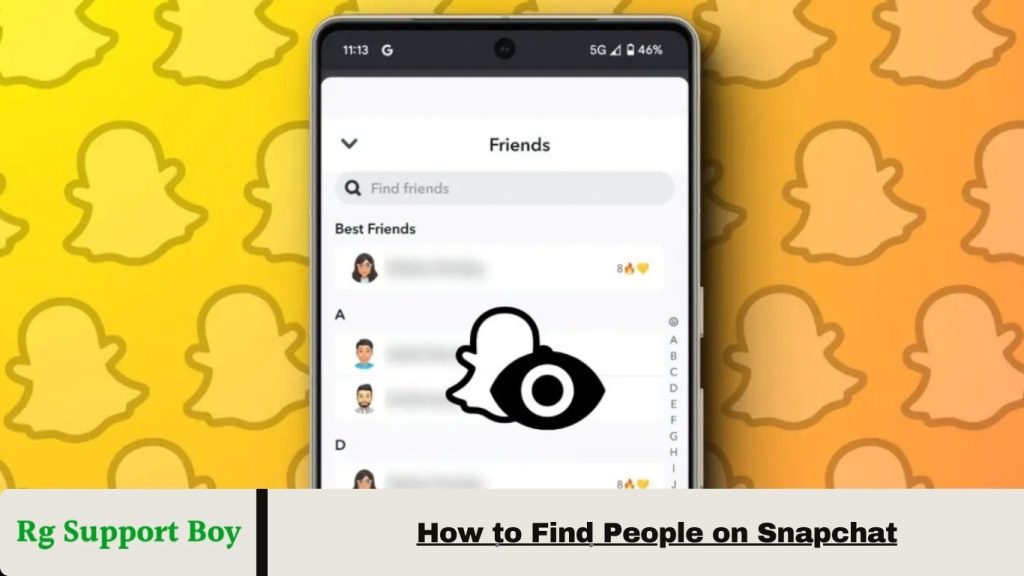Finding people on Snapchat is easy and offers several options to connect. You can simply add friends by searching for their username. If you have their number saved, syncing your phone’s contacts lets you quickly discover who’s on Snapchat.
Snapchat also features Quick Add, which recommends users based on mutual friends, and Snap Map, where you can explore public Stories from nearby or around the world. Whether reconnecting with old friends or discovering new ones, these tools make Snapchat an engaging and dynamic platform.
How to Search for Friends Using Usernames
Searching for friends by username is a quick and straightforward way to add someone on Snapchat. Follow these steps to connect:
- Open Snapchat: Launch the app and log in if you haven’t already.
- Access the Search Bar: Tap the magnifying glass icon at the top of the main camera screen.
- Enter the Username: Type the exact username of the person you’re looking for, ensuring no typos for accurate results.
- Select the User: A list of results will appear—tap the correct profile.
- Add as a Friend: Hit the “Add Friend” button next to their profile. Once they accept, you can start chatting and snapping with them.
Tips:
A unique username makes it easy to find someone. However, if there are similar usernames, verify the profile using their Bitmoji or display name for confirmation. Always respect privacy by only adding people who are open to connecting with you.
Read More: Views4you Instagram Followers Free – Get 1k Instagram Followers
Syncing Your Contacts to Discover Snapchat Friends
This feature enables Snapchat to match your saved contacts with registered Snapchat accounts, making it easier to connect with people you already know. Follow these steps:
1. Open Snapchat
Launch the app and log in if you haven’t already.
2. Go to Your Profile
Tap your Bitmoji or profile icon in the top-left corner of the main screen.
3. Access the Add Friends Section
In your profile menu, select “Add Friends” to view various options for finding people.
4. Sync Your Contacts
Tap “All Contacts” or “Find Contacts.” Snapchat may ask for permission to access your phone’s contacts—grant it.
5. View Suggestions
Snapchat will show a list of contacts who are on Snapchat. Tap “Add” next to their names to send a friend request.
6. Stay Updated
Periodically resync your contacts to discover new friends as your list changes.
Tips:
- Keep your contact list updated for accurate results.
- If a friend doesn’t appear, they may not have a Snapchat account or might have restricted their visibility.
Syncing your contacts makes reconnecting with friends on Snapchat effortless!
Using the Quick Add Feature for New Connections
The Quick Add feature on Snapchat is a great way to expand your friend list by suggesting potential connections. It analyzes mutual friends and other social factors to recommend people you may know. Here’s how to use it:
1. Open Snapchat
Launch the app and log in if you’re not already signed in.
2. Go to the Quick Add Section
Tap your Bitmoji or profile icon in the top-left corner, then select “Add Friends.” You’ll find the “Quick Add” section here.
3. Browse Recommendations
View suggested users, along with details like mutual friends and display names.
4. Add Friends
If you recognize someone or want to connect, tap the “Add” button next to their name to send a friend request.
Tips for Using Quick Add:
- Mutual Friends: The more mutual friends you have, the broader your recommendations will be.
- Be Selective: Only add people you’re comfortable connecting with to ensure privacy.
- Adjust Privacy Settings: To prevent appearing in others’ Quick Add lists, go to “See Me in Quick Add” in your settings and turn off the feature.
Quick Add makes it easy to discover new connections and grow your social circle on Snapchat!
Connecting Through Mutual Friends on Snapchat
Snapchat makes it simple to connect with new people through mutual friends. This feature helps you expand your social circle by suggesting users linked to your existing connections. Here’s how to use it:
1. Open Snapchat
Launch the app on your phone and log in if you’re not already signed in.
2. Access the Add Friends Section
Tap your Bitmoji or profile icon in the top-left corner of the main screen, then select “Add Friends.”
3. View Quick Add Suggestions
Snapchat will show users who share mutual friends with you. The number of mutual friends is often displayed below their name.
4. Add Mutual Friends
Scroll through the suggestions and tap “Add” next to the profiles you want to connect with. This sends them a friend request.
Tips for Connecting Through Mutual Friends:
- Verify Connections: Mutual friends are a good indicator, but make sure you recognize the person or their display name.
- Privacy Considerations: Only add people you trust or are comfortable connecting with.
- Disable Suggestions: In your settings, you can turn off the “See Me in Quick Add” feature to avoid appearing as a suggestion to others.
Connecting through mutual friends helps expand your network while maintaining a sense of trust and familiarity.
Frequently Asked Questions
How do I find people on Snapchat?
You can find people by searching for their username, syncing your phone’s contacts, or using features like Quick Add and Snap Map.
What is Quick Add on Snapchat?
Quick Add suggests users based on mutual friends and social factors. It’s a way to discover new people you may know.
How do I add friends from my contacts?
Go to your profile, select “Add Friends,” and tap “All Contacts” to sync your phone’s contact list with Snapchat.
How do I prevent others from seeing me in Quick Add?
Go to your settings and turn off the “See Me in Quick Add” feature if you don’t want to appear in other users’ recommendations.
Can I search for people by their phone number?
Yes, if their phone number is saved in your contacts and they have linked it to their Snapchat account, you can find them through syncing contacts.
How do I manage privacy on Snapchat?
You can adjust your privacy settings under “Settings” > “Who Can…” to control who can send you Snaps, view your story, or find you via search.
Can I add people without them accepting my request?
No, Snapchat requires the other user to accept your friend request before you can interact with them.
Conclusion
Snapchat offers a variety of features to help you easily find and connect with people, whether through usernames, contacts, mutual friends, or the Snap Map. By utilizing tools like Quick Add and syncing your contacts, you can expand your social circle and reconnect with familiar faces.
However, it’s important to maintain privacy and be selective about who you add to your network. With these features and settings, Snapchat provides an engaging and secure platform for connecting with friends and discovering new connections.